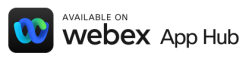Voiceitt
for Webex
Voiceitt is a mission-driven voice AI company that makes voice technology accessible.
The Voiceitt and Webex integration allows you to speak naturally in a meeting and have your words transcribed and displayed in real time for all meeting participants to see.
The Webex capabilities require a Voiceitt add-on, and the video meeting integration may entail additional cost. To request your 30-day free trial of Voiceitt, please contact Voiceitt at support@voiceitt.com.

How To Get
Started